[Download] Frenic Loader Software-FUJI VFD Software
The Frenic Loader 4 software is designed specifically for the Fuji Frenic inverter series and serves as a valuable tool for configuring and monitoring these inverters. It provides users with the convenience of remotely operating the Fuji Frenic VFD series from their Windows (7/8/10) PC or laptop. This can be achieved either through the RS-485 communication port on the VFD or via the USB connection using the keypad. On this topic, in today’s content, we (http://mkplcbd.com) will be directing our focus to the [Download] Frenic Loader Software, Features of Frenic Loader 4, Supported Windows & recommended PC, Supported Models & How to Connect inverters to a PC through RS485, How to setup & Download Frenic Loader Software.
With the Frenic Loader, establishing a connection between the inverter and the PC is made effortless and straightforward. Additionally, this software solution is available at an affordable price, making it an economical choice for obtaining the necessary communication cable.
Features of Frenic Loader 4
+The FUJI VFD Software Frenic Loader 4 includes a test run function. With this feature, users can enter the frequency command and operation command and run the Frenic inverter directly from the software. This allows for convenient testing and evaluation of the inverter’s performance.
+The operation monitor allows users to check the status of external terminals (DI/DO), monitor maintenance and alarm information, and view inverter information such as current, frequency, and voltage. This provides users with valuable insights and helps them troubleshoot any issues that may arise.
+The function code allows users to read, write, edit, compare, initialize, save, or print the function code setting data for the inverter parameters. This feature is particularly useful for saving time when working on a production line with multiple machines that require the same parameter settings.
+In addition to the key features, the Frenic Loader 4 offers various other functions, such as customizable logic, schedule operation, real-time trace, historical trace, and traceback. These additional features provide users with even more flexibility and control over their inverter operations.
*(It is important to note that the functions available for each Fuji Frenic series inverter, such as the Mini, Eco, ACE, Mega, and HVAC, may differ. Therefore, users should consult the specific documentation for their particular model to fully understand the range of features and capabilities offered by the Frenic Loader 4).

Supported Windows & recommended PC
Make sure the operating environment meets the following conditions before installing FRENIC Loader-
+Windows operating system: FRENIC Loader runs on Microsoft Windows (7/8/10) and Windows 98, 2000, or XP
+Free space on the hard disk: 5 MB or more free space should be available on your hard disk
+Terminating other applications: Exit all the running applications before installation of Loader
+Uninstalling previous versions: If a previous version of Loader has been installed on your PC, you will need to uninstall it
Supported Models of the Frenic Loader 4 software
+AR1 Series, AQ1 Series
+C1S, C2S-Mini VFD
+LM-2A, LM-2C-A
+F1S Series, E1S Series
+E2S Series, F2E Series
+G1S Series
How to Connect inverters to a PC through RS485
In this guide, we will explore how to establish a connection between inverters and a PC using the RS485 communication protocol. Specifically, we will focus on connecting a Fuji Frenic Variable Frequency Drive (VFD) to Loader 4 on a PC through RS485. To begin, let’s discuss the hardware required to create the communication cable between the Frenic inverter and the PC.
+An RJ45 connector and cable are needed to establish a connection between the devices. In order to connect the Frenic VFD and PC, a cable specifically designed for RS485 communication is required.
+Once the cable is obtained, the communication parameters on the Frenic VFD need to be properly configured. To do this, connect the inverter to the power supply and turn it on.
+Then, adjust the communication parameters accordingly.
+Once the parameters are set, use the RS485 cable to connect the Fuji Frenic Inverter to the PC. This cable will allow the VFD to communicate with the PC.
+To initiate the communication, open the Frenic Loader 4 software on the PC.
+Within the software, click on the “Communication settings” icon and select the “Communication Setting Wizard” option. Follow the provided guide to establish a successful connection.
+Once the VFD is successfully connected to the PC, all functions of the software can be utilized.
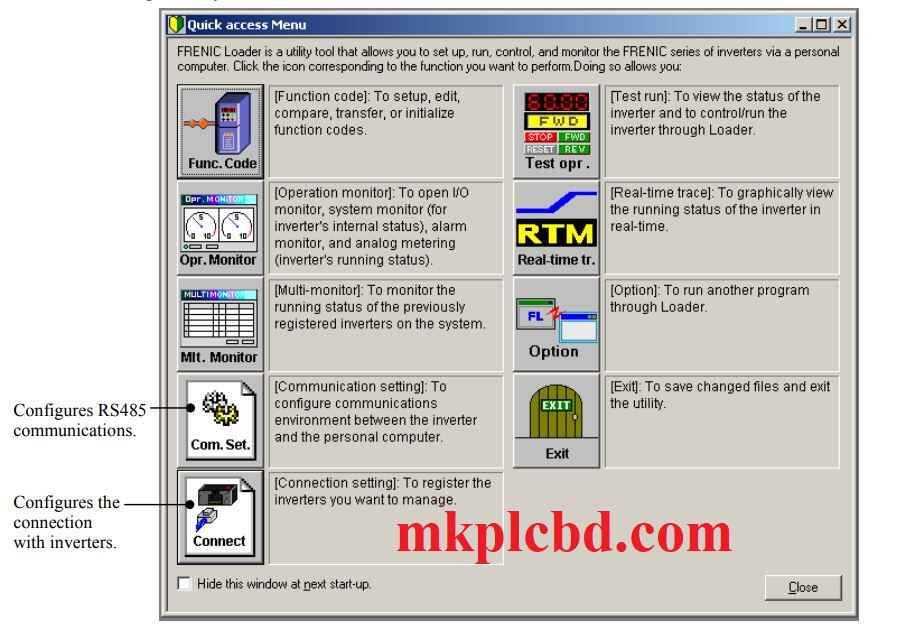
How to setup Frenic Loader Software
+Step 1: At first, you have to copy the self-unzippable file FRN_Loader.EXE to the folder that is suitable for your needs, such as your desktop. You can do this by either taking it from a CD-ROM or downloading it from the Systems website and Fuji Electric FA Components.
+Step 2: To start the installation, click the FRN_Loader.EXE icon.
+Step 3: The first screen prompts you to select the language option.
(This option does not change any parts of your Windows that are specified by your language settings, but only modifies the contents/items defined by the Loader. So, if you have a German version of Windows, the menu bar, tool bar, indexes, etc. will still be in German, but the contents of the Loader panes will be in English, even if you have chosen English as your language).
+Step 4: Click Next to proceed.
+Step 5: The welcome window for Frenic Loader will appear.
+Step 6: Click Next to proceed.
+Step 7: Please take the time to thoroughly read the license agreement. Use the Page Up/Down keys or the scroll bar to ensure you can see the full agreement.
+Step 8: If you agree, click Yes to proceed.
+Step 9: Enter User name and Company name.
+Step 10: Once done, click Next to proceed.
+Step 11: Select the installation folder. There is now a folder that appears as the default option.
+Step 12: To select a different folder, click Browse….
+Step 13: Choose the specific region settings for the inverter you wish to use. It does not need to match the language option selected during the Loader’s installation process.
+Step 14: Once done, click Next to proceed.
+Step 15: Select the start menu folder that the shortcut to FRENIC Loader is to be added.
+Step 16: Once done, click Next to proceed.
+Step 17: The screen confirming your selection appears. To change the selection, simply click the “Back” button to go back to the previous screen.
+Step 18: Confirm your selection. Proceed by clicking Next if OK.
+Step 19: The installation progress bar appears.
+Step 20: After the installation is complete, the screen called “InstallShield Wizard Complete” will appear.
+Step 21: To exit the installation wizard, click Finish.
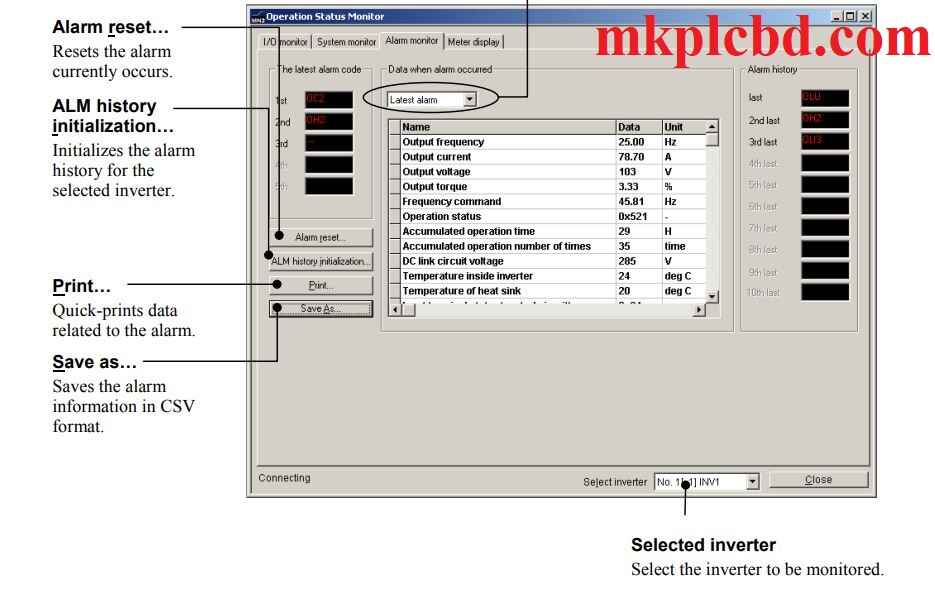
How to download Frenic Loader
If you want to download the Software, you will have to visit the official website of (http://mkplcbd.com) and navigate to find the specific link for the Frenic Loader software on Google Drive. Once you have found it, simply click on the link to initiate the download process.
Conclusion
After you have read this content thoroughly, we anticipate that you will have acquired the knowledge to effectively download and setup or install the Software FUJI VFD. In case you come across any problems, such as a malfunctioning download link or issues with the installation procedure, kindly leave a comment beneath the article so that we can solve the problems. Thank you and enjoy the rest of your day!
