Kinco PLC Software Download Kinco Builder V8.5
Kinco Builder V8.5 is a highly adaptable and multipurpose programming software. This is the latest version software released on January 30, 2024. The software is developed by Kinco Automation Ltd. based in Shanghai, China. The software is specially made for programming and configuring Kinco’s K Series PLC. It offers users the necessary tools for developing and programming a variety of industrial automation applications using Kinco PLC. So, let’s start the detailed discussion about the Kinco PLC Software Download Kinco Builder V8.5 through our website (mkplcbd.com), also How to download the Kinco Builder software and How to install the Kinco PLC Software for Kinco PLC Programming.
Having the Kinco Builder Software is strongly advised. Because it provides a favourable and reliable solution for running, programming, and controlling your Kinco PLC.
Supported Models
The KincoBuilder V8.5 Software supports the following K series PLCs of Kinco:
+K204ET-16DT, KW103-12DT-LoRa, KW203-12DT-R2, KW213-08DTX-R2
+K205EA-14DT, K205EX-22DT, K205-16DR & K205EC-18DT, K205-16DT, K205EA-18DT
+K304-14AX, K304-14AT, K304-14AR, K304EX-14AR
+KS105-16DT, KS101M-04DX, KS105C1-16DT, KS105C2-16DT
+K306-14AR, K306-14AT, K306-14DT, K306-14DR, K306EX-14AR, K306EX-14AT
+K308-14AR, K308-14AT, K308-14AX
+K504EX-14DR/ K504EX-14DT/ K504-14AT/ K504-14DR/ K504EX-14AT/ K504-14AR/ K504-14DT/ K504EX-14AR
+K506EA-30AT, K506EA-30DT, K506-24DR, K506-24DT, K506EA-30AR, K506-24AT, K506-24AR
+K508-40AT/ K508-40AR, K508-40AX, K508-40DR/ K508-40DT
+K606-24AT/ K606-24AR/ K606-24DR/ K606-24DT/ K606EA-30DT
+K209M-56DT/ K209EA-50DX/ K209M-50DN
+HP043-20DTC/ HP043-20DT/ HP070E (HP07)-33DT
+MK070E-32DX, MK070E-33DT, MK070E-27DRT
+MK043-20DTC/ MK043E-20DTC/ MK043-20DT/ MK043E-20DT/ MK043E-27DT
+Note: The latest addition includes the K6S series, as well as the MK and K6/K6S models which now have the added functionality of the MBUSR2 MBUSW2 instruction.
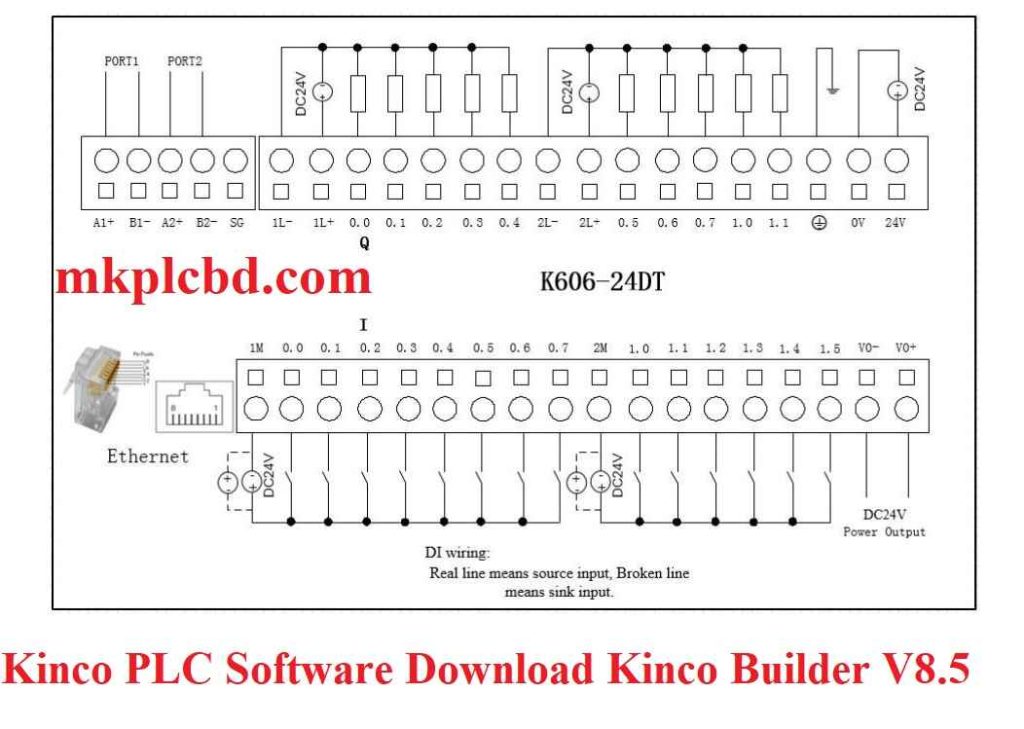
Supported Operating System of Kinco PLC Software?
The Kinco PLC Software supports the following Windows Operating System:
+Windows XP (32bit)
+Windows Vista (32bit)
+Windows 7 (32/64bit)
+Windows 8 (32/64bit)
+Windows 8.1 (32/64bit)
How to download the Kinco Builder software?
+Step 1: Simply open a web browser and access the Google search engine to initiate the download of Kinco Builder software. Then browse- “Download Kinco Builder software.”
+Step 2: After that, directly go to the download center of Kinco PLC Software- https://en.kinco.cn/download/plcsoftware.html
+Step 3: Locate the latest version (V8.5) of Kinco Builder software and then hit the download icon of the software.
+Step 4: Wait until the software download is complete.
+Step 5: Find the downloaded file on your device after completion.
+++You may visit the website (mkplcbd.com). Then click on the Google Drive link labeled “Kinco Builder software download” to download the software as an alternative option.
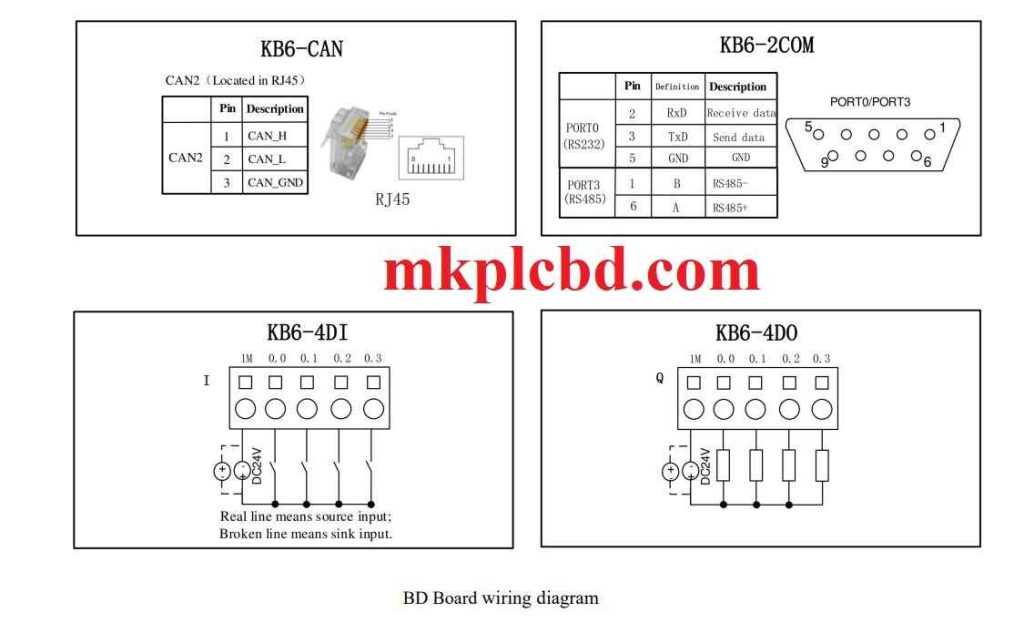
How to install the Kinco PLC Software for Kinco PLC Programming?
+Step 1: Firstly, download the Kinco PLC Software (KINCO Builder V8.5) for Kinco PLC Programming on website- (mkplcbd.com). Then Extract the Software.
+Step 2: Double Click on the setup file of Kinco Builder V8.5. Then click Yes.
+Step 3: You are being welcomed to the KincoBuilder V8.5 En Setup Wizard. From here, tap Next.
+Step 4: Choose the option that says, “I accept the……. agreement.” After that, press next.
+Step 5: Choose the location of software installation. To proceed, press “Next.”
+Step 6: Choose the option to create a desktop icon and tap on Next button.
+Step 7: In this step, Ready to Install wizard is appeared. Now, click “Install.”
+Step 8: Hold on until the installation is completed. Finally, Click “Finish.”
+Step 9: After finishing the installation, check the Kinco PLC software Version (V8.5).
Programming Example of Kinco PLC Programming?
Kinco PLC Programming software offers the LD editor and the IL editor programming. These editors allow you to write a POU (Program Organization Unit) using either the IL or LD language. You can switch between the IL and LD editors by selecting the appropriate menu command. You can view and make changes to a POU written in a program editor, but there are some limitations. So, choose the [Project]>[LD]/[Project]>[IL] menu option in order to change the editor for the present POU.
+IL is a language that is oriented around lines. A program in IL is made up of a series of instructions, with each instruction starting on a new line and including an operator. You can choose to include operands in a list, and you can separate them with spaces/commas. You can also add a comment at the end of a line using asterisks and parentheses. It’s okay to have empty lines in your list of instructions.
+Labels in IL programming are also optional but can be used for jumping to specific lines in the program. A label is put before the destination line using the same naming format as an identifier.
++The following is an example:
(* NETWORK 0*)
begin: (*a label, used at jump*)
LD= %11.0
TP= T2, 168
(If the condition %11.0 is met, the timer T2, which is a specific timer block called TP, will be activated. *)
In this example, the “begin” label is used for jumping. The first instruction loads the value of %11.0 into a data register. The second instruction starts the timer T2 if %11.0 is true.
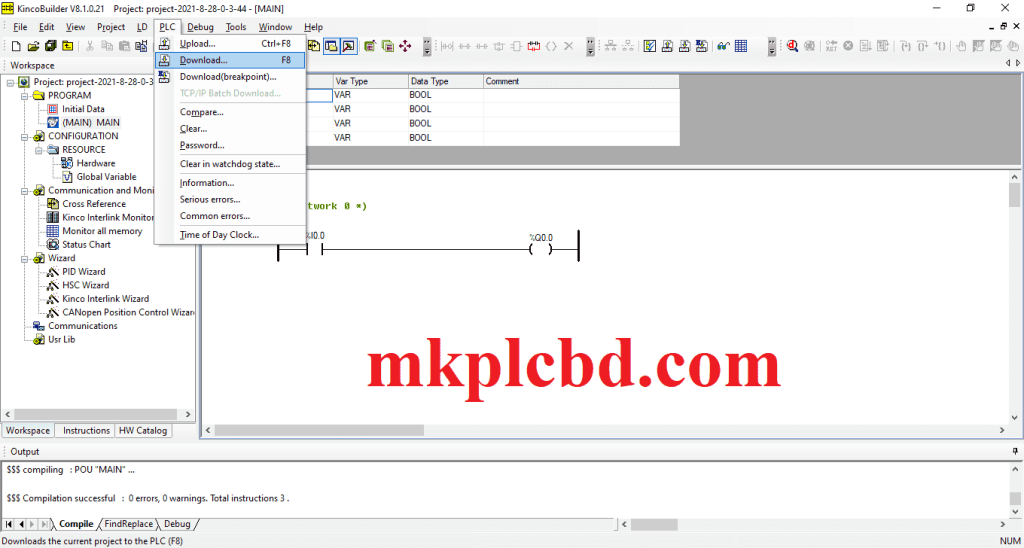
Conclusion
Thank you for your interest and consideration in contacting us. We want to express our warm regards and inform you that we are available to help you with any KINCO PLC programming or automation devices you may need. If you have questions or need support concerning this software, connect us through our WhatsApp number at +8801713722455.
***Reference sources of this content-
https://www.anaheimautomation.com/manuals/plc/L011223%2520-%2520K5%2520Software%2520Manual.pdf
